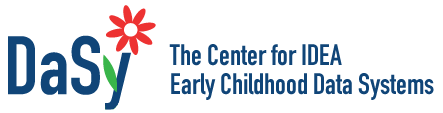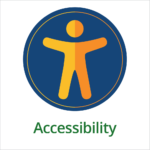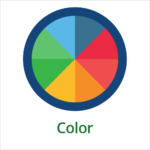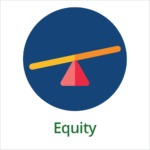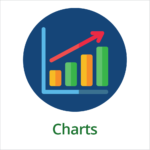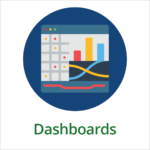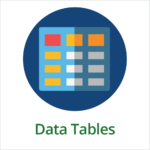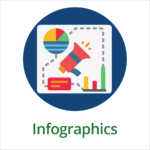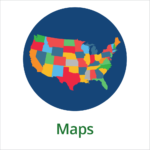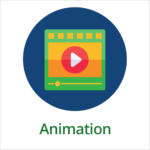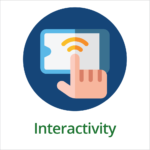(Updated 2022)
- Overview
- Toolkit Overview
- Introduction to Data Viz
- Resources
- General Considerations
- Accessibility
- Color
- Equity
- Types of Visualizations
- Charts
- Dashboards
- Data tables
- Infographics
- Maps
- Qualitative
- Enhancing Engagement
- Animations
- Interactivity
- Presentations
Toolkit Overview
When presented effectively, data are engaging, comprehensible, relevant, and meaningful to your data consumers. Data become more than a set of numbers; they are transformed into compelling evidence, a call to action, an answer, or a focused question. Given the potential of data to drive programmatic and systemic improvement, effective data visualization is a must. The purpose of this toolkit is to help state Part C and Part B staff in particular effectively create and present data visuals. For each data visualization topic, a comprehensive set of resources and information is provided including design principles, data considerations, accessibility tips, general how-to’s, examples, and sample tools.
If you are new to data visualizations, we encourage you to start with the Resources in the Overview section. They will provide a broad overview of data visualization, touch on a number of general topics, and provide some ideas and examples that will inspire you to get started.
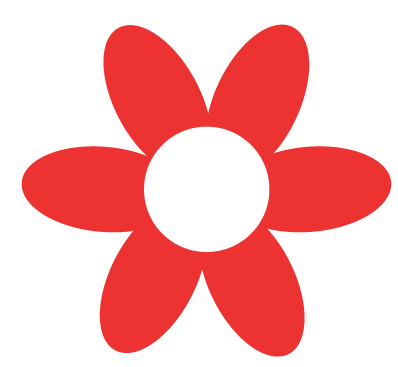 Framework Connection: The Data Visualization toolkit is designed to support the creation and use of high-quality data products as addressed in the Data Analysis and Use subcomponent of the DaSy Data System Framework, specifically in Quality Indicator DU3.
Framework Connection: The Data Visualization toolkit is designed to support the creation and use of high-quality data products as addressed in the Data Analysis and Use subcomponent of the DaSy Data System Framework, specifically in Quality Indicator DU3.
If you’ve used the toolkit many times, keep an eye out for the NEW icon, which designates resources and tools that were added during the toolkit’s 2022 update.
If you want to dive into specific topics, they are organized into the following three categories: General Considerations, Types of Visualizations, and Enhancing Engagement.
The General Considerations section addresses three topics–accessibility, color, and equity–that are important to various types of data visualizations. The content focuses on how to make data visualizations accessible to as many people as possible, effectively use color, and prepare inclusive, equitable data visualizations.
A first step for any data visualization is to consider your audience and how they will access the information. Often, this includes people with disabilities, especially in the field of early intervention and early childhood special education. Accessibility is an essential principle that should be considered throughout the design process. To support this process, accessibility tips specific to different types of visualizations are shared throughout the toolkit. Look for the “Accessibility Tips” button under the Types of Visualizations and Enhancing Engagement sections.
The Types of Visualizations section presents content, resources, and tools on specific types of data visuals, from charts and data tables to maps and infographics.
The emphasis of the Enhancing Engagement section is on how to use animation, interactivity, and presentations within one or more types of visualizations to effectively engage audiences in the data.
General Considerations
Types of Visualizations
Enhancing Engagement
This toolkit was originally created in 2016 in partnership with The National Center for Systemic Improvement (NCSI). It was revised in 2018 and again in 2022. In the latest revision, the DaSy team added guidance on how to consider equity when creating data visualizations, refreshed recommended resources and tools, and reorganized the structure of the toolkit to make it easier to use.
If you require an accommodation to access any DaSy Resource, please contact DaSy.
Published December 2022.