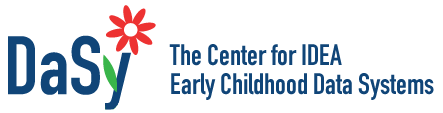Presentations Resources
Evergreen, S. (2014). Presenting data effectively. Thousand Oaks, CA: Sage. This general resource is packed with tips for designing effective presentations and reports.
Rule of Thirds PowerPoint slide template with the Rule of Thirds drawn in (Office 2010).
Jean-Luc Doumont’s Creating effective slides: Design, Construction, and Use in Science offers excellent principles for creating and delivering engaging presentations.
Geoff Hart’s Geoff Hart’s Speake’s Guide provides 10 pointers to keep in mind when developing a presentation.
Presentations Tools
Microsoft PowerPoint
Microsoft PowerPoint is one of the most widely available presentation authoring tools. It includes a simple graphical menu of formatting options and design templates, but it can also be customized by advanced users. PowerPoint allows the presenter to create slides with text, images, charts and graphs, tables, audio, video, and hyperlinked text.
Read More +
Skill level
Beginner, but offers Medium and Advanced features
Accessing the tool
Microsoft Office, including PowerPoint, is a licensed suite of software that requires purchase (Office 2015 or earlier) or a subscription (Office 365). To get a free 1-month trial, or purchase a monthly subscription or license, go to the Microsoft Office website
General How-To
Microsoft Office has a PowerPoint support website for PowerPoint that includes general tutorials and other information on getting started.
Tips for Creating Effective Displays
The design principles and general resources above are applicable to working in PowerPoint.
PowerPoint comes with automatically generated styles and template themes, but creating your own template or a template that matches the style guidelines of your organization can both brand your presentation and make it more engaging. See this guide for how to create and save original PowerPoint templates: Microsoft Office offers suggestions for designing effective presentations.
Limitations
- The basic format of PowerPoint is linear (single slide progression), so it does not work well for non-linear content that needs to progress in cycles unless the user is familiar with more advanced features.
- PowerPoint creates a single file that can be uploaded or downloaded from websites, but it does not create a file that can be easily embedded and play directly from a website (as a native slideshow). Further encoding must be done to create a “video” presentation that can be embedded into a website.
Sway
Sway is the newest in the line of cloud-based Microsoft Office products and is available at no cost as an app on all Windows 10 devices. The tool is a hybrid presentation platform with similarities to both Prezi and PowerPoint. Users can create and share an array of interactive content ranging from video/photo journals to reports. This content can then be shared with all sorts of audiences and across all kinds of devices.
Read More +
Skill level
Beginner to Medium
Accessing the tool
In Windows 10, select the Windows (i.e. Start) button and type The application will appear as an installed app or available at the Windows Store. Note: Sway is free to use but may not be preinstalled on all Windows 10 devices, so you may have to download the app and install it at the first use.
General How-To
Note: A “sway” is what the canvas you create using Sway is called.
What is Sway is a 2-minute video by Microsoft that provides a good overview of its new product. The Sway product website is also a resource to learn more about Sway.
Sway Tutorials. Microsoft has created 10 videos with guidance on how to create different types of sways (e.g., reports, newsletters, tutorials) as well as topics such as advanced tips and sharing.
Making Sway Accessible. Microsoft has created a comprehensive list of best practices to make your Sway design accessible.
Tips for Creating Effective Displays
Sway Pro Tips video is a 3-minute Microsoft created video that covers many of the unique features and general tips for creating a presentation but does not provide much information specifically about effectively displaying data.
Limitations
- Many of the design options (fonts, colors, effects) are packed as whole into “themes.” This becomes a limitation if you want to customize only a single aspect of a theme.
- The presentation files are cloud based which is not a limitation per se but does eliminate the use of a discrete file, which many have become accustomed to. This is a may also limit access for some users.
Prezi
Prezi is an online presentation tool that enables users to insert text and graphics along a large workspace or canvas. Viewers can navigate around the objects in a linear or non-linear manner by panning and zooming in and out of objects. Prezi allows for placement of videos, images, text, and other presentation media. See example Prezi.
Read More +
Skill level
Beginner to Medium
Accessing the tool
Prezi is publicly available online, and various Prezi pricing options are available. Prezi offers a 14-day free trial before purchase for each of the individual accounts. There is also an option to purchase a “Teams” account that allows for virtual collaboration among multiple users. Educational discounts are also available.
General How-To
See Prezi’s searchable Learn and Support page. A more extensive resource list of support articles is available.
Tips for Creating Effective Displays
Prezi’s support page “Five Simple Steps to a Great Prezi” offers suggestions to enhance design, but it does not offer recommendations specific to displaying data.
The suggestions featured on this page are:
- Reduce clutter with invisible frames, which are text boxes without borders that you can use to arrange text, images, and other content.
- Layer text and objects using the ability to “send objects backward or forward” in the Prezi so that they overlap.
- Use size and rotation to convey meaning, such as making main points larger and details smaller or rotating text and objects to visually convey circularity or rotation.
- Reuse your best content, meaning saving commonly used or favorite frames and then inserting them elsewhere in the Prezi.
- Make your transitions smoother by, for example, showing the audience an overview image or diagram at regular intervals or zooming and rotating only across short distances, so the audience is not disoriented.
Limitations
- Since the presentation format is hosted online, the user has to access certain features to work offline with the Prezi that are only available in the “Pro” and “Teams” paid accounts.
- It is possible to download a Prezi and save it in portable document format (PDF); however, this format does not retain the ability to present the images using animation or the zooming in and out feature of Prezi.
- With the exception of the basic student account, which offers limited features, all Prezi plans require payment.