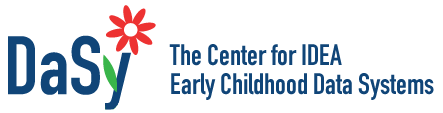Qualitative Data Resources
In this DaSy IDIO 2020 conference session, participants learned about a framework of different techniques for displaying qualitative data and heard one state’s story about using visualizations to communicate qualitative data.
Qualitative Chart Chooser 3.0. The Qualitative Chart Chooser by Stephanie Evergreen and Jenny Lyons can help determine which chart type is most appropriate for your data.
Visualizing qualitative data in evaluation research. This chapter introduces data visualization techniques for qualitative data and provides examples of visualizations in various evaluation contexts.
Strengthening SSIP evaluations with qualitative methods. This report provides a broad overview of what qualitative research methods are, as well as examples and suggestions for collection high-quality qualitative data. Additionally, the report offers examples of two states using qualitative methods for their SSIP evaluation.
Qualitative Data Tools
Microsoft Office
Although there are software programs to facilitate qualitative analyses (e.g., Nvivo, Atlas.ti; see Social Science Software for a list of open source and commercial programs) Excel, PowerPoint, and Word are familiar and available to most users and can be used to create many different qualitative displays.
Read More +
Skill Level
Beginner through Advanced
Accessing the Tool
Microsoft Office is a licensed suite of software that requires purchase (Office 2016 or earlier) or a subscription (Office 365). To get a free 1-month trial, or purchase a monthly subscription or license, go to Try Microsoft 365.
General How-To
Many different features of Excel, PowerPoint, and Word can be used to help display qualitative data. Review guidance on creating SmartArt and Charts if you need to brush up on the basics. There are also many forums on Microsoft Office and Microsoft’s tutorials are a good place to get additional support. Still getting stuck? Google it!
Tips for Creating Effective Displays
- Check out the blog post Ultimate Guide to PowerPoint SmartArt: Tutorials, Templates Tips & Tricks which includes great tips and a video on common SmartArt frustrations and how to overcome them.
- The same Microsoft basic charts and figures are used by millions of people. Remember to update your colors and fonts so that your displays don’t look default and stand out to the viewer.
- If there isn’t a pre-made template or chart type that fits your need, try drawing the visual you want to create on paper first and then replicating in PowerPoint using shapes and lines.
Limitations
Standard Excel charts are not designed for qualitative data, meaning there may be more steps needed to create qualitative displays than typical charts.
TagCrowd and Word It Out
Tagcrowd and Word It Out automatically generate word clouds based on text.
Read More +
Skill Level
Beginner
Accessing the Tool
Both tools are free, available online, and easy to use. Tagcrowd can be accessed at tagcrowd.com and Word It Out can be accessed at worditout.com.
General How-To
TagCrowd
There are three ways of entering text into TagCrowd to generate a word cloud:
- Enter the URL for a web page you wish to visualize,
- Paste (or type) the text you wish to visualize into the text box,
- Upload a plain text file to visualize.
After providing your text source, hit the Visualize! button to see the result with the default options. You now have several options available to tweak your cloud into a form you’re happy with.
Word It Out
Copy and paste the text into Word it Out and click generate. You can then adjust font, color, layout, and size.
Tips for Creating Effective Displays
- Tagcrowd and Word It Out eliminate common words like “and” from your word cloud, but if there are additional words you do not want to appear in the word cloud, like names or locations, you can update the list of excluded words in the options on Tagcrowd and in the Word List on Word It Out.
- Word It Out allows you to update the colors and fonts in your word cloud. Make sure you use colors for the words that have enough contrast with the background so that they are easy to read.
- TagCrowd allows you to group similar words, such as learn, learned, learning, so they show up together.
- Both tools have blogs with tips and examples.
Limitations
Customizability (fonts, colors, style) is limited in both tools.